Video
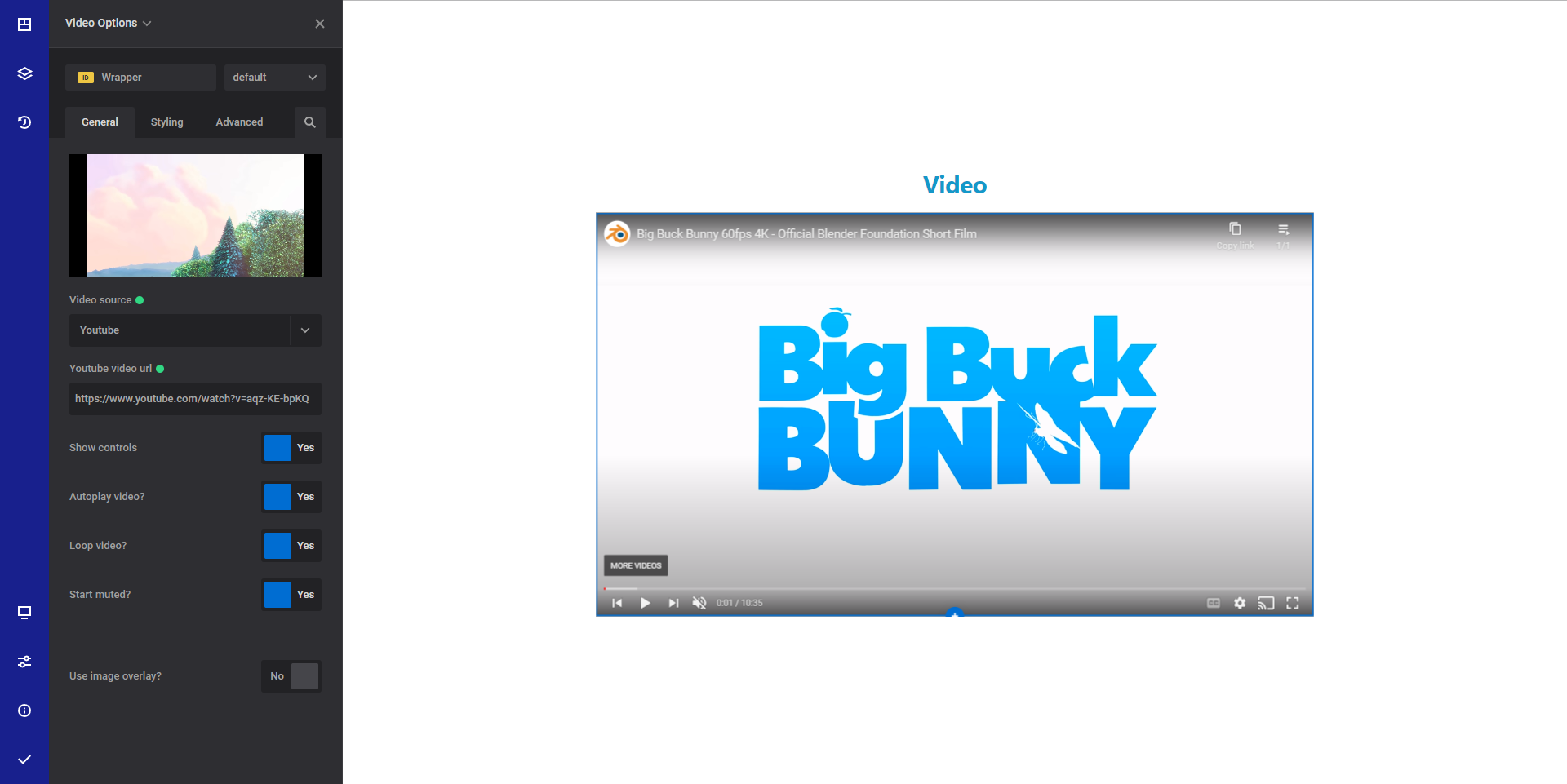
General info
The video element allows website creators to easily display video content on their webpages without having to rely on external platforms or players.
General options
- Video source - select the desired video source. You can embed local videos, Youtube or Vimeo videos.
- Video select - This option allows you to select the video you want to display
- Local video - The option will allow you to upload or use a video from WordPress media library
- Youtube - Enter the video URL you want to display
- Vimeo - Enter the Vimeo URL for the video you want to display
- Show controls - Select yes if you want to show the video controls
- Autoplay video - Select yes if you want the video to autoplay
TIP
Please note that videos on mobile only autoplay in certain conditions:
- The video is muted
- "playsinline" is set to "yes"
- Play video inline - Select yes if you want the video to play inline on mobile devices. This needs to be set to "yes" if you want the video to autoplay on mobile devices
- Loop video? - Select yes if you want your video to start over after it finishes.
- Start muted? - Select yes if you want your video to be muted when started
- Use image overlay - Select yes if you want to show a cover image and a play button over the video
- Image overlay - This option allows you to choose an image that will be used as an overlay
- Show play icon - Choose "yes" if you want to show a "play" icon over the image overlay.
Style options
TIP
Zion Builder elements allows you to style almost every part of an element. All style options follow the same options structure. You can find more info about style options here
- Wrapper - Will style the wrapper of the element.
Advanced options
TIP
All the options inside the advanced options tab are the same for all elements. You can find more info about advanced options here
 Zion Builder
Zion Builder